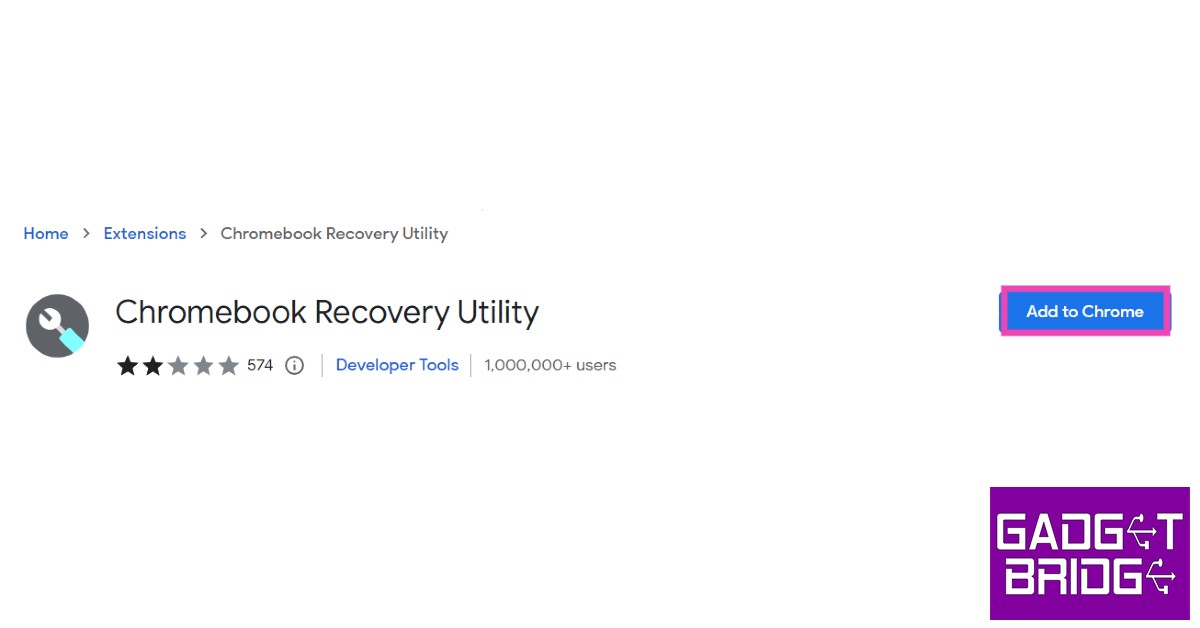Read Also: Easy ways to Clear Cache and Cookies in Chrome for Android Mobiles
Use Chrome’s About Page
Chrome’s About Page contains all the essential information about your device. You can use this page to find the OS version, Chrome version, firmware details, devices connected to your Chromebook, and more. Here’s how you can find your Chromebook’s model number from the About Page. Step 1: Launch Google Chrome, type chrome://system and hit enter.
Step 2: Press Ctrl+F and search for ‘model_name’ to view your Chromebook’s model number.
Use the Chromebook Recovery Utility extension
Step 1: Go to the Chrome Store and add the Chromebook Recovery Utility extension to Chrome.
Step 2: Click on the extension once it’s installed and select ‘Get Started’.
Step 3: In the following window you will be asked to enter your Chromebook’s model number. Click on the number that follows “For this Chromebook, enter…”. Step 4: Your Chromebook’s model number will be displayed below the image of a laptop.
Use Cog – System Info Viewer
Step 1: Add the ‘Cog – System Info Viewer’ extension to Chrome.
Step 2: Launch the extension on your Chromebook. Step 3: Note down the CPU name displayed in the system viewer.
Step 4: Search Google for the CPU name, RAM specs, and your Chromebook manufacturer’s name. In the results that pop up, find the Chromebook by the manufacturer that matches the specs of your Chromebook. You will be able to find the model number in the details.
Check the retail box
If you have preserved the retail box that your Chromebook came in, finding the model number won’t be so hard. Simply scan the box for product details and you will be able to see the model number easily. You can also check the bill for the Chromebook’s model number. If you made an online purchase, look through your previous orders and go to your Chromebook’s product page. You will find the model number there. Some Chromebooks come with a product spec sticker at the bottom of the device. Check this sticker for the model number. Read Also: CES 2023: Media day roundup
Conclusion
These are the 4 easy methods to find out which Chromebook model you own. Your Chromebook’s model number will help you find all the important details related to your device, like the official product name, year of production, pending security updates, and more. If you found this article helpful, let us know in the comments! For the latest gadget and tech news, and gadget reviews, follow us on Twitter, Facebook and Instagram. For newest tech & gadget videos subscribe to our YouTube Channel. You can also stay up to date using the Gadget Bridge Android App. You can find the latest car and bike news here.