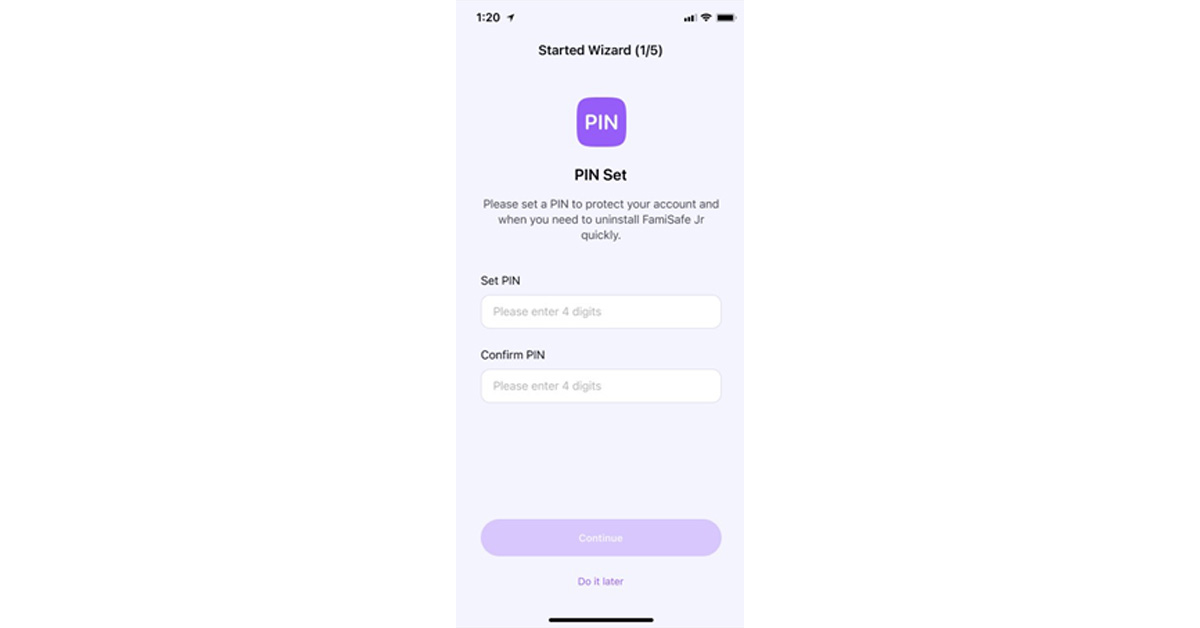Part 1: Realizing the Drawbacks of Using Excessive Internet By Children
Like everything else, using the internet comes with its pros and cons. An excess of anything, especially the internet, has many drawbacks that overshadow its advantages. Let’s see some of these drawbacks that will help you decide why you need a parental control app like FamiSafe:
1. Addiction
Children use the internet to play games, watch educational videos, and scroll through social media applications for entertainment. The internet has many attractive applications that keep children engaged, so they want to sit in front of a screen for as long as they can. This attraction can turn into an addiction that can lead to abnormally high levels of screen time that disrupt your child’s daily life. Often, children cannot focus on their academics and social life because they want to be on their phones.
2. Inappropriate Content
There are no barriers to the images, videos, and reading materials that children are exposed to on the internet. Inappropriate content, including pornographic and violent images, is readily available that can affect the developing brains. Children may accidentally stumble upon this undesirable side of the internet whilst using other websites, and parents won’t be able to control it.
3. Cyberbullying
It is easier to bully or harass kids on the internet as compared to real life in schools or playgrounds. This is because people hide behind anonymous accounts and can target your children without the fear of any consequences. It doesn’t matter whether the bullying is online or physical because it can cause children to store memories of traumatic events and may lead to depression and social isolation.
4. Privacy Exposure
Children are not specialized in using the internet, computers, and phones. They are prone to easily providing personal information such as pictures, passwords, house addresses, and more to hackers or fake friends. People with evil intentions can gain your child’s trust and then blackmail your children once they get access to this information.
Part 2: Introduction to Wondershare FamiSafe – A Tool That Promotes Safe Search
It is not possible to completely refrain your child from using the internet, but you can control their usage to promote healthy practices. Wondershare FamiSafe is a parental monitoring app that allows you to monitor and manage your child’s screen time. You can set time limits for each application and scan their viewing history on YouTube and TikTok to block any harmful videos or channels. Can you imagine receiving an activity report of every internet movement of your child? Well, that is exactly what FamiSafe does, and it keeps your child safe from explicit content. It has features that search for harmful messages and pictures on your child’s phone. To ensure safety on the web, FamiSafe filters harmful search results so parents remain at peace and satisfied.
Part 3: How to Manage Your Child’s Internet Activity with FamiSafe?
FamiSafe’s user-friendly interface makes it very easy to manage your child’s internet activity. Follow these instructions to ensure your child’s safety online:
3.1 Set up Parent’s Device
Step 1: If you have an iOS device, go to the App Store to download Wondershare FamiSafe. Android users can download the FamiSafe application from the Play Store. Launch the application to start the setup on your device. Tap on the “Start” button. Step 2: There are two ways to log into FamiSafe. You can either use your Apple ID, Facebook, or Google account or register a new Wondershare ID. The application also provides a “Continue as Guest” option to help you access FamiSafe without logging in. Step 3: Now, you have to connect your device to your child’s device. Select the “Connect a Device” option. On the next screen, you will find a QR and pairing code which will be used later in this guide whilst setting up your child’s phone. Step 4: Follow the guide in the next parts to set up your child’s device. Once that is done, use the Started Wizard to set up basic parental control on your device.
3.2 Setup Child’s Phone
Method 1: Download and launch FamiSafe on your kid’s device and tap the “Start” button. Here you can enter the pairing code that was provided when you were setting up the parent’s device. Method 2: This method is quicker and easier. You have to scan the QR code from your phone using your kid’s phone camera. FamiSafe will be downloaded, and both devices will be connected automatically.
3.3 Give Permissions on Child’s Android Device
Step 1: Parents need to grant some permissions to FamiSafe so it can perform its functions efficiently and manage the child’s internet activity. Start with activating “Accessibility” and “Run in Background.” Step 2: Afterward, activate “App Supervision” and enable the “Display over other apps” option for generating activity reports and showing blocked apps. If you want to keep yourself updated with the notifications that your child receives, turn on “Notification Access.” FamiSafe will also ask you to enable the “Device Administrator” option to allow it to set screen times for you. Step 3: There are many other permissions that you can explore on FamiSafe. Granting more permissions will allow you to have greater control over your child’s device. So, explore and enable other options such as “Battery Saver” and “Autostart” according to your needs. You can turn on “Location Access” as well to track your children’s real-time location.
3.4 Give Permissions on Child’s iOS Device
Step 1: Open “Settings” and search “FamiSafe” on your child’s iOS device. You can activate the location in the application’s settings. Step 2: Just like the Android device, FamiSafe requires you to grant access to the iOS device as well. Install the FamiSafe profile and follow the simple instructions that the tool provides to grant necessary permissions. Step 3: To ensure a safe search on Safari, you can use FamiSafe’s content blocker feature. Open “Settings” and search “Safari.” Find the “Content Blockers” option and click on it. Afterward, you have to enable “FamiSafe” here.
3.5 Manage your Child’s Internet Activity
Launch FamiSafe on your registered device and tap on the “All Features” option. You will see several features, including those related to monitoring your child’s internet activity. Just click any of those features, such as “Safe Search.” Then follow the simple on-screen instructions that the tool provides.
Last Words
With FamiSafe, it is possible to counter the building interest in the internet and set healthy boundaries for your children. As a parent, it’s your responsibility to ensure that your child is safe on their phones and computers. Download FamiSafe today to manage your child’s activity and get relief from your worries. For the latest gadget and tech news, and gadget reviews, follow us on Twitter, Facebook and Instagram. For newest tech & gadget videos subscribe to our YouTube Channel. You can also stay up to date using the Gadget Bridge Android App. You can find the latest car and bike news here.